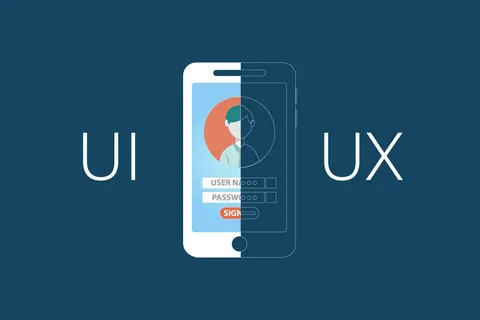How to Install Sdarot.Tv on Kodi

Kodi is a popular open-source media center software that allows users to stream a wide range of content on various devices. One of the many benefits of Kodi is its ability to support third-party addons, enabling users to access additional streaming options. Sdarot.Tv is an Israeli streaming platform offering a plethora of TV shows and movies. This article will guide you through the process of installing Sdarot.Tv on Kodi, allowing you to enjoy a diverse collection of Israeli entertainment right from your Kodi media center.
Step 1: Enable Unknown Sources
Before installing any third-party addon on Kodi, you need to enable the “Unknown Sources” option. By default, Kodi blocks installations from unknown sources for security reasons. Here’s how to enable it:
Launch Kodi and click on the gear icon, located at the top-left corner of the home screen, to access the System menu.
Within the System menu, select “System settings.”
Navigate to the “Add-ons” tab and toggle the “Unknown Sources” option to enable it. A warning message will appear; click “Yes” to proceed.
Step 2: Add the Repository Source
To install Sdarot.Tv on Kodi, we need to add the repository source. A repository is a centralized location where addons are hosted and updated. Follow these steps to add the repository source:
Go back to the Kodi home screen and select “Settings” from the left-hand menu.
Click on “File manager.”
Double-click on “Add source” or “Add file source” to continue.
A window will pop up; click on the text box labeled “<None>”.
Enter the following URL: https://sdarotguide.com/ and click “OK.”
Give the media source a name, such as “Sdarot” or any other name you prefer, and click “OK” again to confirm.
Step 3: Install the Repository
Now that we have added the repository source, we can install the repository itself. Follow these steps:
Go back to the Kodi home screen and select “Add-ons” from the left-hand menu.
Click on the open box icon located at the top-left corner of the screen, known as the “Package installer.”
Choose “Install from zip file.”
A list of sources will appear; select the source you added in Step 2 (e.g., “Sdarot”).
Inside the source folder, you should find a ZIP file named something like “repository.sdarottv-x.x.x.zip” (x.x.x represents the version number). Click on the ZIP file to install the repository.
Wait for the installation confirmation message to appear on the top-right corner of the screen.
Step 4: Install the Sdarot.Tv Addon
With the repository installed, we can now proceed to install the Sdarot.Tv addon. Follow these steps:
While still in the same “Package installer” menu, choose “Install from repository.”
Look for the repository you installed in Step 3 (e.g., “Sdarot.Tv Repository”) and select it.
Select “Video add-ons.”
Scroll through the list of addons and locate “Sdarot.Tv.” Click on it to access the addon information page.
On the addon information page, click “Install” to initiate the installation process.
Wait for the installation confirmation message to appear.
Step 5: Accessing Sdarot.Tv on Kodi
Congratulations! You have successfully installed the Sdarot.Tv addon on Kodi. Now, let’s learn how to access it:
From the Kodi home screen, navigate to “Add-ons” from the left-hand menu.
Select “Video add-ons.”
Locate and click on the “Sdarot.Tv” addon.
You will now have access to the Sdarot.Tv addon’s interface, where you can browse and stream a wide range of Israeli TV shows and movies.
Conclusion
By following the step-by-step guide provided above, you can easily install the Sdarot.Tv addon on Kodi. With Sdarot.Tv, you can explore a diverse collection of Israeli entertainment, including popular TV shows and movies. Kodi’s flexibility and support for third-party addons like Sdarot.Tv expand your streaming options, enhancing your media center experience. Enjoy your favorite Israeli content directly from your Kodi setup!