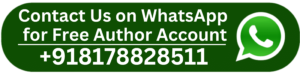Did you know that over 97% of Fortune 500 companies use business intelligence tools to make data-driven decisions? One of the most powerful tools enabling that shift is Power BI, Microsoft’s leading analytics platform. At the heart of Power BI lies a language that empowers users to extract deep insights: DAX, or Data Analysis Expressions. Whether you’re just getting started with Power BI or looking to strengthen your analytics foundation, mastering DAX is a must.
In this guide, we’ll walk you through everything you need to know about DAX, including its purpose, syntax, key functions, and best practices. Welcome to DAX 101.
What is DAX?
Data Analysis Expressions, or DAX, is a collection of functions, operators, and constants used in Power BI, Excel, and other Microsoft BI tools to create formulas and expressions. While DAX may resemble Excel formulas on the surface, its capabilities go far beyond traditional spreadsheet calculations.
DAX enables you to perform powerful data manipulation, custom aggregations, and time-based calculations. Whether you want to calculate year-over-year growth, filter complex data sets, or create KPIs, DAX is your go-to language.
Why DAX Matters in Power BI
Power BI is built for self-service analytics, and DAX is what makes that self-service dynamic. With DAX, users can build custom measures that respond to filters and slicers. They can aggregate data in meaningful ways. It allows them to create calculated columns and tables that adapt to user interaction. And most importantly, DAX enables users to perform complex time intelligence calculations, like running totals or moving averages.
In essence, DAX turns raw data into actionable intelligence. It allows business users to ask and answer deeper questions without relying on IT or data engineering teams.
Key Components of DAX
Before diving into writing DAX formulas, it’s important to understand its foundational elements. Syntax in DAX refers to how functions and operators are used to build expressions. These expressions are case-insensitive and follow a specific structure, drawing from both Excel and SQL. Context is also crucial to DAX, and it includes two main types. Row context refers to the current row in a table during evaluation. Filter context involves filters applied from visuals, slicers, or other DAX formulas. Lastly, DAX functions are abundant, with over 250 available in categories such as date/time, logical, mathematical, statistical, and text.
Writing Your First DAX Formula
Let’s start with a simple example. Suppose you have a table named Sales with columns Quantity and Price. To calculate total revenue, you could write:
Total Revenue = SUMX(Sales, Sales[Quantity] * Sales[Price])Here, SUMX is an iterator function that multiplies Quantity by Price for each row and then sums the result.
Common DAX Functions You Should Know
Some functions you’ll frequently use in DAX include CALCULATE, which changes the filter context of a calculation. FILTER returns a table that represents a subset of another table. RELATED allows you to pull data from a related table using relationships. IF gives you conditional logic for branching decisions. ALL removes filters from columns or tables, and VALUES returns unique values in a column. Time intelligence functions such as DATESYTD and TOTALYTD support cumulative calculations across time periods.
Each of these plays a unique role and becomes more powerful when combined with others.
Understanding Context in DAX
Context is what gives DAX its flexibility and complexity. Row context applies to calculated columns and iterator functions like SUMX. It evaluates an expression for each row in a table. Filter context comes from the report environment, slicers, filters, or DAX queries. You can modify this context using CALCULATE.
For instance, if you want to calculate total sales for a specific product category, you’d use:
Total Category Sales = CALCULATE([Total Revenue], Product[Category] = "Electronics")This changes the filter context to only include rows where the category is Electronics.
Best Practices for Learning DAX
When starting your DAX journey, begin with basic measures and slowly introduce more complexity. A solid understanding of your data model is essential because DAX becomes easier to debug when you know how tables are related. Make use of tools like DAX Studio to analyze and optimize your DAX queries. As your formulas grow in size, keep them readable with line breaks, indentation, and comments. And always prioritize the use of measures over calculated columns when possible, since the latter can unnecessarily increase your model size.
Real-World Use Cases
DAX is instrumental in real-world analytics. In sales forecasting, it helps you create predictive models by analyzing historical trends. For customer segmentation, DAX allows you to group individuals based on revenue, location, or frequency of purchases. Performance dashboards rely heavily on DAX measures to track KPIs and targets. And in budget versus actual analysis, DAX supports comparisons between current performance and historical or planned data.
Resources to Continue Learning
DAX mastery doesn’t happen overnight, but there are excellent resources to help you on your journey. Microsoft Learn provides official modules on both basic and advanced DAX topics. SQLBI.com, maintained by Marco Russo and Alberto Ferrari, is a goldmine of expert-level tutorials. The DAX Guide is an indexed reference that clearly explains each function and its uses. And if you prefer structured education, many online learning platforms offer a comprehensive Power BI Course that includes in-depth DAX training.
Common Pitfalls to Avoid
There are some pitfalls you’ll want to avoid when working with DAX. Ignoring context—especially the difference between row and filter context—can result in inaccurate results. Overusing calculated columns can bloat your data model and reduce performance, so use them only when necessary. Failing to define proper relationships in your model can break DAX calculations. And always make sure to test your formulas against edge cases to ensure accuracy and reliability.
Final Thoughts
Learning DAX can feel daunting at first, especially when transitioning from Excel-based thinking. But with patience, practice, and persistence, you’ll unlock a new level of analytical power in Power BI.
This DAX 101 guide is just the beginning. The real learning begins when you apply these concepts to real datasets and business problems. Whether you’re building dashboards, forecasting trends, or uncovering insights, DAX is the key to turning data into decisions.
If you’re serious about elevating your skills, consider enrolling in a structured Power BI Course that includes hands-on DAX training. The combination of theory, application, and expert instruction will accelerate your learning curve dramatically.
So go ahead—dive into the world of DAX, and start asking better questions of your data today.


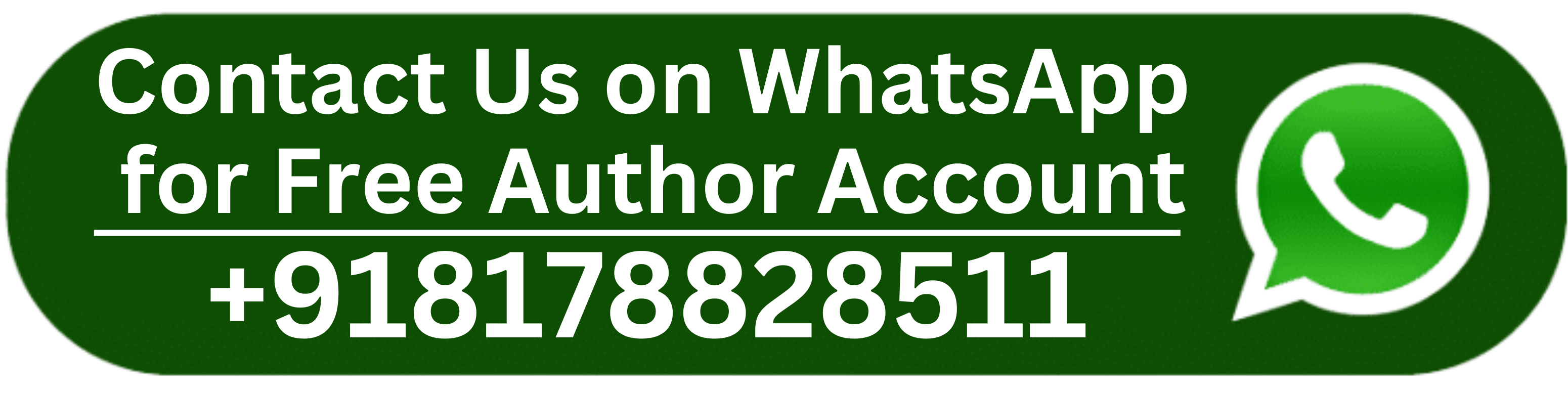
 Double Rewards Today – Amiribook Online Cricket ID for LSG vs CSK
Double Rewards Today – Amiribook Online Cricket ID for LSG vs CSK