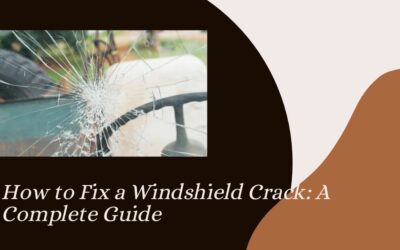How to Expand Your Network with a Network Switch

Expanding your network can seem like a daunting task, especially if you are not familiar with networking equipment. However, using a network switch is one of the simplest and most effective ways to enhance your home or office network. In this blog, we will explore how a network switch works, why it is important, and the steps you can take to expand your network easily.
What is a Network Switch?
Understanding the Basics
A network switch is a device that connects multiple devices on a computer network. It allows these devices to communicate with each other efficiently. Think of it like a traffic cop directing data to its destination, ensuring that information flows smoothly between computers, printers, and other devices on the same network.
Note – Looking to expand your network with a reliable Network Switch Dubai? SoyuzTech Trading offers a wide range of high-quality network switches to meet your specific needs. Explore the latest technology and ensure seamless connectivity for your home or business. Contact SoyuzTech Trading today to find the perfect network switch for your requirements!
Types of Network Switches
There are several types of network switches, but the most common ones include:
- Unmanaged Switches: These are simple plug-and-play devices. They require no configuration and are ideal for small networks.
- Managed Switches: These allow for more control over your network. You can configure and manage these switches, making them suitable for larger and more complex networks.
- Smart Switches: A hybrid between unmanaged and managed switches, smart switches offer some configuration options but are easier to use than fully managed switches.

Why Use a Network Switch?
Key Benefits of Using a Network Switch
- Increased Number of Connections: A network switch allows you to connect multiple devices. This is especially useful if you have many devices like computers, printers, and smart devices that need to be online.
- Improved Network Performance: With a switch, data packets are directed only to the device that needs them. This reduces network congestion and improves overall speed.
- Scalability: If you need to add more devices in the future, a network switch makes it easy. You can simply plug in new devices without needing additional equipment.
- Cost-Effective: Using a switch is often cheaper than upgrading your entire network infrastructure. It provides a simple solution to meet your growing network demands.
How to Expand Your Network with a Network Switch
Step 1: Assess Your Current Network Needs
Before purchasing a network switch, it’s essential to evaluate your current network situation. Ask yourself the following questions:
- How many devices do you need to connect? Count all the devices you want to include in your network, such as computers, printers, and smart TVs.
- What is your internet speed? Understanding your internet speed can help you determine the type of switch you need.
- Do you require advanced features? If you need more control over your network, consider whether a managed switch is necessary.
Step 2: Choose the Right Network Switch
Once you know your needs, it’s time to select a network switch. Here are some factors to consider:
Number of Ports
Choose a switch with enough ports to accommodate all your current devices and allow for future expansion. Common port configurations are 5, 8, 16, and 24 ports.
Speed
Most switches offer speeds of 10/100/1000 Mbps (Megabits per second). For most home and small office setups, a gigabit switch (1000 Mbps) is recommended for faster data transfer.
Managed vs. Unmanaged
For small home networks, an unmanaged switch may be sufficient. However, for larger setups or businesses, a managed switch may provide the control and features needed to optimize network performance.
Step 3: Set Up the Network Switch
Setting up a network switch is straightforward. Here’s how to do it:
Step 3.1: Unbox and Inspect
Carefully unbox your switch and check that all components are included. You should have the switch, power adapter, and any necessary cables.
Step 3.2: Connect the Switch to Your Router
- Use an Ethernet Cable: Take an Ethernet cable and plug one end into any of the ports on the switch and the other end into a LAN port on your router.
- Power It Up: Plug the power adapter into the switch and connect it to a power outlet.
Step 3.3: Connect Your Devices
Now you can connect your devices to the switch:
- Plug in Ethernet Cables: Use Ethernet cables to connect your computers, printers, and other devices to the available ports on the switch.
- Verify Connections: Check the LEDs on the switch. Most switches have lights that indicate when a device is connected and when data is being transmitted.
Step 4: Configure Your Managed Switch (If Applicable)
If you opted for a managed switch, you would need to configure it to take full advantage of its features:
4.1: Access the Switch Interface
- Connect a Computer: Connect a computer to the switch using an Ethernet cable.
- Open a Web Browser: Enter the switch’s IP address in the address bar to access the management interface. Refer to the user manual for the specific address.
4.2: Set Up Basic Configuration
- Log In: Use the default username and password provided in the manual to log in. It’s essential to change these to something more secure.
- Configure Settings: Set up basic configurations such as VLANs (Virtual Local Area Networks) if needed, and enable features like Quality of Service (QoS) for better performance.
5: Test Your Network
After setting everything up, it’s time to test your network:
- Check Internet Connection: Ensure all devices can access the internet.
- Run Speed Tests: Use an online speed test tool to measure your internet speed. Ensure it matches your expectations.
- Monitor Network Performance: Keep an eye on how well the network is running. If you notice any slowdowns, check the switch settings or connections.
Tips for Maintaining Your Network Switch
- Keep It Clean: Dust can accumulate on electronic devices. Ensure your switch is in a clean, dry area to prevent overheating.
- Update Firmware: Regularly check for firmware updates for managed switches. This can help fix bugs and improve performance.
- Monitor Network Traffic: If your switch allows it, monitor traffic to identify any bottlenecks or issues.
- Plan for Expansion: As your network grows, be ready to add more switches or upgrade to higher-capacity devices.
Conclusion
Expanding your network with a network switch is a practical solution for improving connectivity and performance in your home or office. By understanding your needs, choosing the right switch, and following the setup steps, you can create a reliable network that supports all your devices. Whether you opt for an unmanaged switch for simplicity or a managed switch for advanced features, the key is to ensure your network can grow and adapt to your needs. Happy networking!
For more insightful articles related to this topic, feel free to visit todaybusinessposts.com